The Players' Guide to the Cities/User Interface/Target Window
< The Players' Guide to the Cities | User Interface
The Target Window may be opened either by clicking on "Target" in the Status Window or selecting "Target" from the Menu Window.
The Target Window will display information about any object in the game that can be targeted.
If you currently have no target selected, this window will simply display, "No Target."
Hostile Targets
When you select a hostile target, you will see your target's name at the top of this window.
Depending on the relative challenge your target presents, you may see a set of triangles pointing either up or down directly below the name. A triangle pointing up indicates that your target is more powerful than you. A triangle pointing down indicates taht your target is less powerful than you. The more triangles you see, the greater the difference in power. If no triangles are present, your target is either equal to you, significantly greater than you, or significantly lower than you in power level.
The color of a hostile target's name when displayed is another indicator of its power level. These two indicators will allow you to quickly size up an opponent before or during combat.
| COLOR | EXAMPLE | DESCRIPTION |
| DARK GRAY | 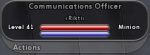 |
Far lower than your power level. Even in very large numbers enemies of this power level aren't likely to present a challenge. |
| LIGHT GRAY | 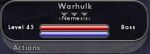 |
Significantly less powerful than you. No contest. |
| GREEN | 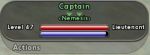 |
Substantially less powerful than you. Should be easy. |
| BLUE |  |
Less powerful than you. Can be dangerous in groups, or to non-combat-oriented characters. |
| WHITE | 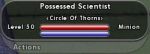 |
About your same power level. Depending on your archetype and powers, you may be able to handle several of these at once, or you may find a single enemy a challenge. |
| YELLOW | 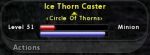 |
A bit ahead of your power level. Combat-oriented characters should engage solo with caution, avoiding them when they’re in large groups. |
| ORANGE | 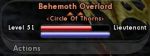 |
Substantially ahead of your power level. Only characters skilled in combat should attempt to engage solo, and then only with extreme caution. |
| RED | 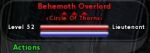 |
Significantly ahead of your power level. Should not be engaged one-on-one. |
| PURPLE | 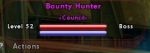 |
Far ahead of your power level. Do not engage one-on-one. Purples near your level may be successfully engaged in groups. |
An enemy's challenge level is based on its level relative to your own and its rank. The system used to make this determination is commonly referred to as the con system. An example of the con system is shown below. Though you may encounter enemies with ranks not shown here, these are some of the most common in the game.
| Target's Relative Level |
Underling | Minion | Lieutenant | Boss/ Elite Boss |
Hero/ Archvillain |
| <-8 | DARK GRAY | DARK GRAY | DARK GRAY | DARK GRAY | DARK GRAY |
| -8 | DARK GRAY | DARK GRAY | DARK GRAY | DARK GRAY | LIGHT GRAY |
| -7 | DARK GRAY | DARK GRAY | DARK GRAY | DARK GRAY | GREEN |
| -6 | DARK GRAY | DARK GRAY | DARK GRAY | DARK GRAY | BLUE |
| -5 | DARK GRAY | DARK GRAY | DARK GRAY | LIGHT GRAY | WHITE |
| -4 | DARK GRAY | DARK GRAY | LIGHT GRAY | GREEN | YELLOW |
| -3 | DARK GRAY | LIGHT GRAY | GREEN | BLUE | ORANGE |
| -2 | LIGHT GRAY | GREEN | BLUE | WHITE | RED |
| -1 | GREEN | BLUE | WHITE | YELLOW | PURPLE |
| Even | BLUE | WHITE | YELLOW | ORANGE | PURPLE |
| +1 | WHITE | YELLOW | ORANGE | RED | PURPLE |
| +2 | YELLOW | ORANGE | RED | PURPLE | PURPLE |
| +3 | ORANGE | RED | PURPLE | PURPLE | PURPLE |
| +4 | RED | PURPLE | PURPLE | PURPLE | PURPLE |
| >+4 | PURPLE | PURPLE | PURPLE | PURPLE | PURPLE |
Beneath the name and difficulty level of a hostile target, you will see the faction or enemy group your target belongs to.
At the bottom of of the center of the window are hit point and endurance bars. These bars function identically to the bars in your Status Window with one exception: The hit point bar for any hostile target is displayed in red regardless of how many hit points the target has remaining. Hovering the mouse pointer over these bars without clicking or hitting any keys on the keyboard for a few seconds will allow you to see the exact numbers of hit points and endurance your target has remaining.
On the left side of the Target Window you will see the level of your target.
On the right side of the window you will see a hostile target's rank.
Friendly NPCs
When selecting a friendly or neutral NPC target, the target's name will be displayed at the top of your Target Window. The color of the target's name in this window is an indicator of what sort of target it is. The name of any NPC that will not enter combat is displayed in white. Colors of the names of any friendly NPCs (such as pets or rescued hostages that will take part in combat) are determined using the same Con System as hostile targets.
If a friendly NPC target belongs to a particular faction, this faction will be shown below the NPCs name. Any summoned pets or entities will display the name of the character to whom they belong instead of a faction.
If an NPC is capable of taking damage, it will have a set of hit point and endurance bars under its name in the Target Window.
On the left of this window you will see the level of the NPC displayed if it has one.
On the right side of the Target Window, you will see the rank of an NPC displayed if it has one.
Friendly Players
When a friendly player character is selected as a target, its name will be displayed at the top of the Target Window in green if on your team, blue if not.
If the character is associated with a super group, the name of the super group will be displayed beneath the character's name.
Every friendly character will have have a set of hit point and endurance bars under their name in the Target Window.
On the left side of the window you will see an icon representing the character's origin. Beneath this icon will be the current combat level of the character. The combat level of the character may be different from the actual level of the character if they are sidekicked, exemplared, or have gained enough experience to level up, but have not yet visited a trainer.
On the right side of the Target Window will be an icon representing the character's archetype. Below this icon, the character's origin and archetype will be spelled out.
