Building Your First Base
| Player Guide Notice |
|---|
| This article is a Player Guide. City of Heroes: Rebirth Wiki takes no responsibility for the content within. Questions and concerns should be posed to the authors of the article using the article's talk page. |
About
This guide is intended for players who are ready to take the next step for their Supergroup, building a base. There is plenty of information available on bases but because of the sheer magnitude of data it can become overwhelming very quickly. This player guide is inteded to help you build your first base, there will be no details beyond the basics. There will be links provided throughout the guide for more specific information on the topic at hand.
Since this is a player guide it can always become out of date. Please contact Ant. or update the page as appropriate.
Before Building
Before you start building a base there are a few things to consider. Starting your base is free, however almost every aspect of building it up costs Prestige.
Prestige
Everything that goes in to a base costs prestige. Prestige is earned when SuperGroup members play in SuperGroup Mode. It is also important to note that the first 15 members earn the SuperGroup a modest 20,000 prestige each just for joining. That's a whopping 300,000 prestige, which is just enough to get you a functioning base with one Telepad.
Getting a Permit
A SuperGroup does not start with a base by default. Instead, return to a Super Group Registrar and get a building permit.



Finding your Base

After your base is ready to go you need to find the entrance. These can be found on your map as a green circle with the letter P on it. After you navigate to it just click on the swirling portal and select Your Base.

Getting a Lay of the Land
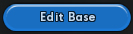
Once in your base you'll notice that all you have is a little room with a portal. Press the Edit Base button that has appeared to enter the editing mode. Immediately you will see a large red grid with a small square room on it, this is your base. The grid, or plot, indicates the maximum size that your base can take up. You can increase your plot size for a monthly fee. You can find more at Base Plots.
Overview Window
The window located in the top left of the screen will display relevant information to your base in a broad overview. The information may change depending on what you are currently editing. It can also be used to modify the lighting for a single room or the entire base.
Selection Window
The window located in the top right of the screen will display information on whatever it is you currently have selected. When selecting a section of a room it can be used to modify the floor, wall, and cieling levels.
Menus
In the bottom left you'll notice a series of buttons. These options manage what mode of editing you are currently in and will modify the other windows accordingly. This menu has the strongest direct effect on the large bar next to it.
Sub Menus
Here you can find everything that can be placed or modified in a base. The options will change depending on the mode of editing you're in controled by the menu to the left of it. For example, in Style mode you will be able to pick the look of your room or base and in Item mode it will show every item or decoration available to you to be placed in your base. You'll also notice on the top right of this window several bars that display your Energy and Control.
Resources
Every base needs Energy and Control to work. Energy is provided by things like generators and supply the base with power. Control consumes Energy to provide management to your base devices. Nearly everything in a base needs both Energy and Control to function. Right now they should both be empty.
Energy
This bar (on the lefthand side) will display the current ammount of Energy available to you and how much of it you are using. Energy can be gathered from generators and crystals.

Control
This bar (located on the right) will display the current ammount of Control abailable to you and how much of it you are using. Control can be converted from Energy by mainframes and crystals.

Building the Essentials
Oversight Center
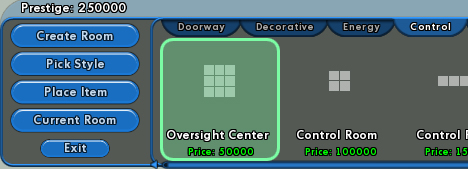
Place the Room
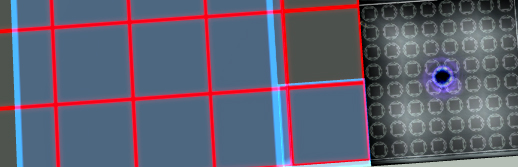
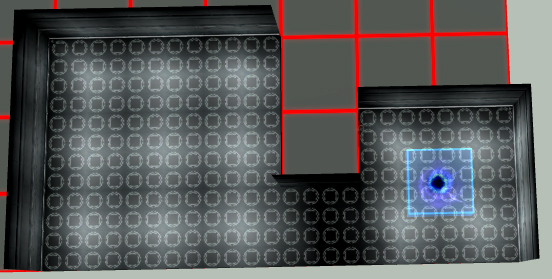
Change the Door
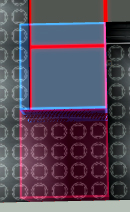
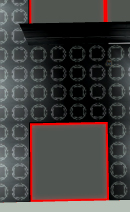
Place a Combo Unit
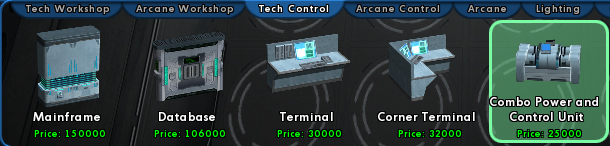
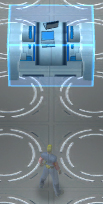
Place a Worktable
Rotate the Object
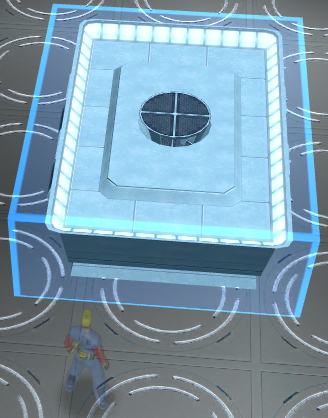
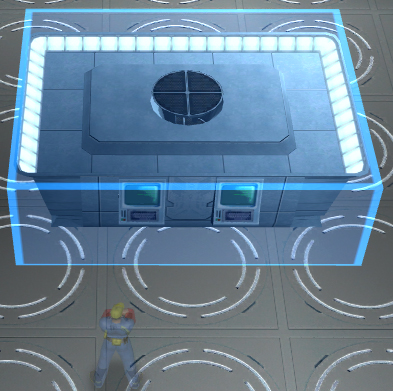
Place a Storage
Storage bins allow your base to hold items such as Inspirations, Enhancements, and Salvage. Previously, instead of Salvage, you could have stored Base Salvage.

Building a Telepad
z0mg how do I teleport?
Build the Room
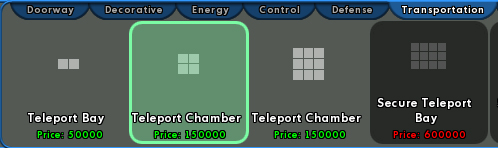
Which Room to Build
Not the first room.
Components
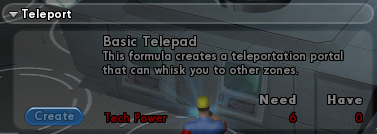
Gather Them
Wentworth/Black Market Buy tech power or the components. Link to components.
Build Them
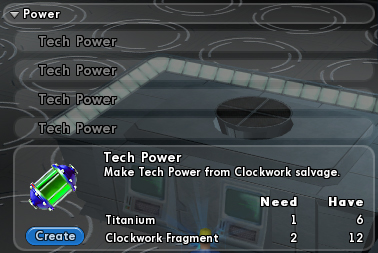
Build It
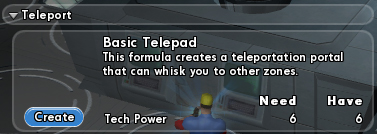
Place It
Link It
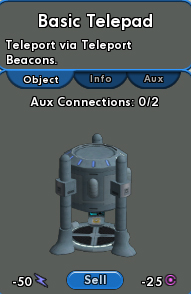
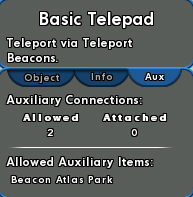
Exploration
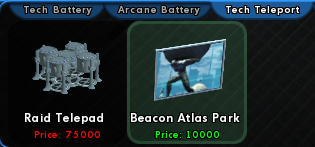
Linked

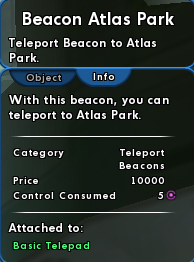
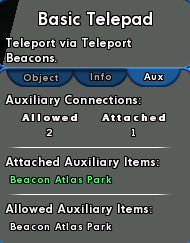
Style and Decoration
Style
Free
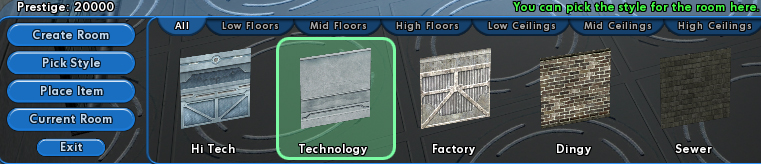
Decoration
Not Free
Examples
Looking Ahead
Use What You've Learned
Types of Bases
Future Goals
Vault
Worktables
Raids
Links
To-Do
- Find the real names for parts in control/energy. (ie not crystals)
- Spell check!
- Get more images
- Delete unused images
- Resize larger images